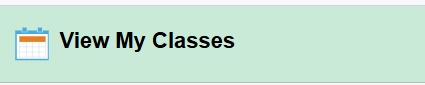How to Register for Classes in SIS (Student Information System)
1. Log into your MY BRCC account.
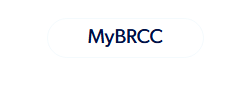
2. Click SIS (Student Information System).
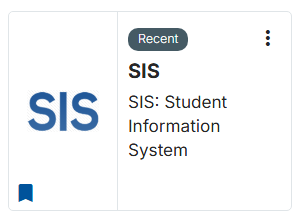
3. Select Class Enrollment.
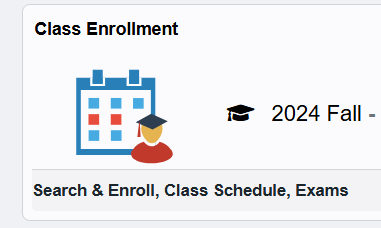
4. Click Class Search & Enroll.

5. Select the Subject and type in the Catalog Number.

6. Click on the section you want to enroll in.
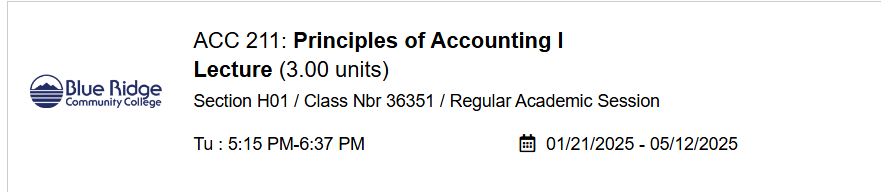
7. Click on Enroll or Add to Cart.
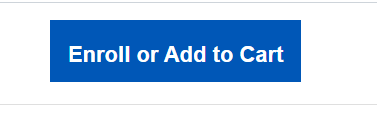
8. Click Next in the top right-hand corner.
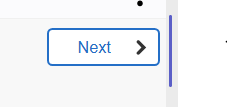
9. Most courses DO NOT require a permission number.
If you have one, you can enter it now and click Accept.
If you don’t have one, click Accept.
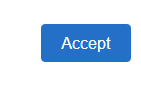
10. Select Enroll to enroll in the selected class, or click Add to Shopping Cart to add more classes first.
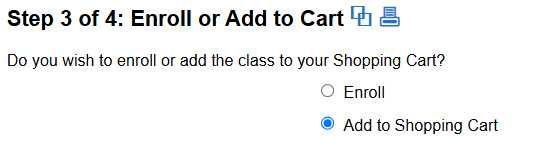
11. Click Next.

12. Repeat the process until you have added all the classes that you want to your shopping cart.
When you are ready to enroll, select the Shopping Cart icon on the left side of the page.
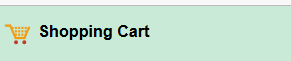
13. Put a checkmark in front of each class you want to enroll in.
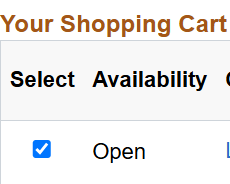
14. Click Enroll.
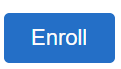
15. You can then click View My Classes on the left side of the page to see your schedule.